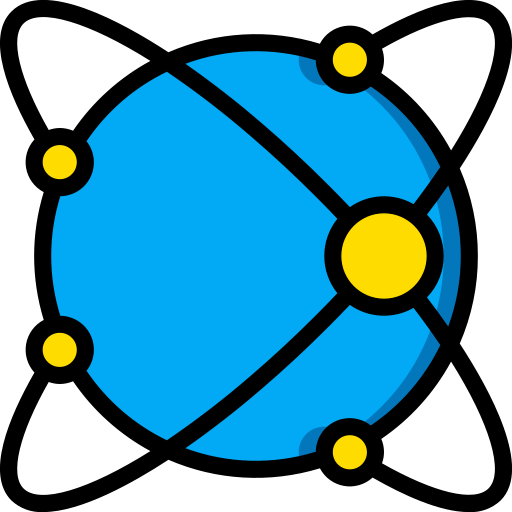# Component Usage
Vue Admin Next 内置组件 API 参考。
# table-selection-ultimate
src:
src/common/components/extend/table-selection-ultimate/TableSelectionUltimate.vueprops:
{Object} table通过 useTable 返回的状态空间{string} btnText按钮文案{string} btnSize按钮大小{string} btnType按钮类型{boolean} btnPlain朴素形式{Array<Object>} columns需要在弹出框展示的列名{string> prop列的 Key{string} label列的展现名称
实例方法:
use:让用户选择使用当前页的数据或跨页选择的数据
用法:
结合 useTable 提供跨页数据选择的功能。
# table-with-pager
src:
src/common/components/extend/table-with-pager/TableWithPager.vueprops:
{Array<Object>} data列表数据{number} defaultPageSize列表每页行数,默认10{Array<number> pageSizes翻页组件支持切换的每页行数,默认[5, 10, 20, 40, 80]{string} pageLayout翻页组件布局,参考组件 Pagination{Array<Object>} columns需要在弹出框展示的列名{string> prop列的 Key{string} label列的展现名称
# slots
可通过 slot 完全自定义 table 和 pager 组件,同时通过插槽作用域提供的方法,可以很方便地实现两者之间的交互。
<template>
<table-with-pager :data="data" :columns="columns">
<template v-slot:default>
<el-button>
默认插槽
</el-button>
</template>
<template v-slot:table="{ data: currentPageList, columns }">
<el-table :data="currentPageList" style="width: 100%">
<el-table-column
v-for="col in columns"
:key="col.prop"
:prop="col.prop"
:label="col.label"
></el-table-column>
</el-table>
</template>
<template
v-slot:pager="{
updatePageSize,
updatePageNo,
pageSize,
pageSizes,
pageLayout,
totalCount,
}"
>
<el-pagination
background
@size-change="updatePageSize"
@current-change="updatePageNo"
:page-size="pageSize"
:page-sizes="pageSizes"
:layout="pageLayout"
:total="totalCount"
>
</el-pagination>
</template>
</table-with-pager>
</template>
提示
组件 table-selection-ultimate 在展示已选择数据时用到了 table-with-pager,可供参考。
# clipboard-text
src:
src/common/components/ui/clipboard-text/ClipboardText.vue用法:
通过默认插槽包裹一段文本,提供复制功能。
- 参考:指南 - 一键复制文本
# form-action
src:
src/common/components/ui/form-action/FormAction.vueprops:
{number} offset缩进的栅格数,默认为 6
用法:
用于包裹表单页最下方的提交、或取消等按钮,提供基本布局和醒目效果。
- 示例:
<template>
<el-form>
<el-card header="基础信息"> </el-card>
<el-card header="高级编目"> </el-card>
<app-form-action>
<el-button type="primary" @click="save">
提交
</el-button>
</app-form-action>
</el-form>
</template>
# form-error
src:
src/common/components/ui/form-error/FormError.vueprops:
{string} error错误文本
用法:
用于展示表单项的错误信息,提供样式和动效。
- 示例:
<template>
<el-form-item label="标题" size="medium">
<el-input type="text" placeholder="标题"></el-input>
<app-form-error :error="message"></app-form-error>
</el-form-item>
</template>
# form-tip
src:
src/common/components/ui/form-tip/FormTip.vueslot#default:文本信息
用法:
用于展示表单项的静态提示。支持放置多个,若有错误提示,建议放在 form-error 之后。
- 示例:
<template>
<el-form-item label="标题" size="medium">
<el-input type="text" placeholder="标题"></el-input>
<app-form-tip>提示信息一</app-form-tip>
<app-form-tip>提示信息二</app-form-tip>
</el-form-item>
</template>
← 构建发布